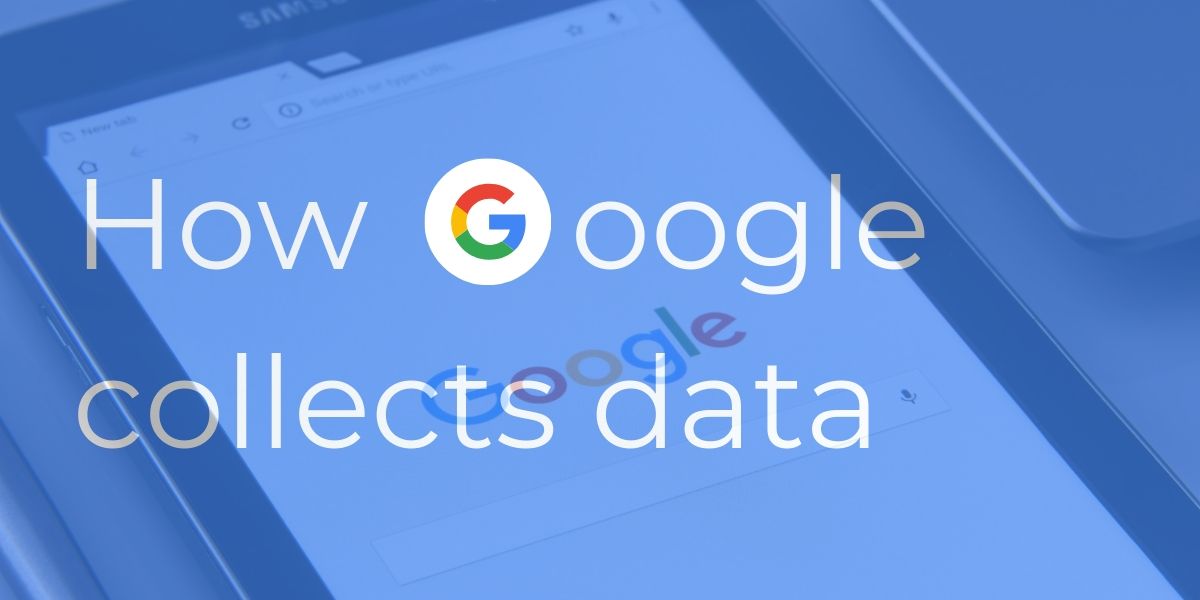
It doesn't matter whether you have an iPhone or an Android. A lot of your information is available with Google. Here we are telling you how you can access and delete that information.
Search engine giant Google collects your data. This data is much more than you expected. Google also keeps an eye on the videos you watch on YouTube. When you use the route to go somewhere, Google Maps also keeps its details. But, you can keep your privacy secure by deleting it.
It doesn't matter whether you have an iPhone or an Android. A lot of your information is available with Google. Since 2019, Google has changed its location data.
Autodelete controls have been given in it. With this, people can automatically delete their location data on a rolling basis. Incognito mode has also been given in Google Maps regarding this. With this, you can see the direction without saving the information in Google's database.
Here we are telling you how you can access and delete the private data held by Google. First of all, check what Google shows about you to Internet users. For this navigate to the Google Account page in the browser.
Here you type your Google username with or without @gmail.com. After this, you will get the menu bar. From this, you have to select Personal Info and review the information. You can change or delete things like your photo, name, email address, gender, birthday.
If you want to know which of your information is available in public, then you can select the Go to About me option at the bottom. In this, you will see the option of people icon (visible to all), office building icon (visible only for your organization), or lock icon (visible only to you). Here you can make an item private by selecting it.
If you want to know how much data Google has and want to delete it automatically after a time, then you also have the option of this. For this, after signing in to your Google account, you have to select Data & Privacy from the navigation.
To see all your history with Google, you have to go to History Settings and go to Web & App Activity. Here all your Google searches, YouTube view history, Google Assistant commands, and all interactions with other Google apps and services are recorded.
You can turn it off by toggling it off completely. However, this setting change may make the Google Assistant device unusable. If you do not want Google Chrome to track browser history and activity from websites signed in with your account, first uncheck the box.
If you don't want Google to keep audio recordings of interactions with the Google Assistant, uncheck the second box as well. After that proceed to the next step. If you want Google to delete this data automatically, then you can turn on auto-delete within a time frame.
Then select the option of Manage Activity. With this, you can see the data by date and delete it. To delete the data for a specific date, you have to click on the trash icon.
To delete location history, you have to go to History Settings and select Location History from Data & Privacy option. If you want Google not to track your location, then you have to turn it off.
You can also set it to auto-delete. By going to Manage History, you can see that Google has collected the data of your visited place. You can delete it forever by clicking on Trash.
It is also necessary to delete watch history on YouTube for privacy. For this, you have to go to YouTube History in History Settings. If you do not want Google to track YouTube search and viewing history, then turn this toggle off.
You can also set YouTube data to be deleted automatically. For this, you have to turn on the auto-delete setting. In this way, you can prevent your data from going to Google to a great extent.
You can also read :
What do you know about Google that most people don't know

Prashant Kr Abhishek
Software Engineer
Stay in the Know, Signup for emails to get new updates around the world !
© 2024 Prashantabhishek.com | All rights reserved